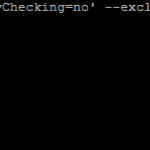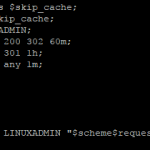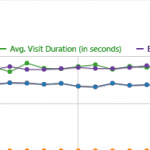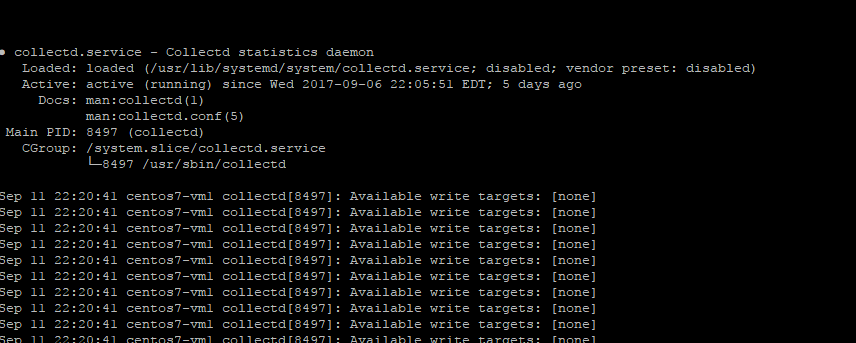
Collectd is a daemon which collects system performance data and metrics. It runs as a daemon and the data it collects can either be processed locally or sent to a central logging server. It is easy to configure and set up and can be configured to report to various metric analytics platforms. This is is a guide to install the daemon on Centos 7. You can read more about the project here. The platform is robust and offers hundreds of plugins for monitoring various services. Once you have installed it, you can use the metrics to determine bottlenecks in system performance and potential opportunities to improve.
Install CollectD
Make sure everything is up to date:
yum update yum upgrade
The required packages are contained the EPEL repository so you will need to install that:
yum install epel-release
The install the service itself:
yum install collectd
Configure CollectD
Once it has been installed you can edit the configuration to match what you need to monitor. The configuration is located at /etc/collectd.conf there are numerous plugins you can enable to monitor different aspects of the server or services. In this particular guide we are just going to leave the base install. We are just going to update the hostname:
nano /etc/collectd.conf
Un-comment this line and configure it to match your servers hostname
#Hostname "localhost"
If this hostname does not actually resolve you will want to uncomment
#FQDNLookup true
And set it to false
FQDNLookup false
You will need to enable the service on CentOS 7:
systemctl enable collectd
Then you can go ahead and start the logging daemon:
systemctl start collectd
You can verify its running by checking its status
# systemctl status collectd ● collectd.service - Collectd statistics daemon Loaded: loaded (/usr/lib/systemd/system/collectd.service; disabled; vendor preset: disabled) Active: active (running) since Wed 2017-09-06 22:05:51 EDT; 4 days ago Docs: man:collectd(1) man:collectd.conf(5) Main PID: 8497 (collectd) CGroup: /system.slice/collectd.service └─8497 /usr/sbin/collectd
You are looking for a ‘Active: active (running)’ running status. That’s it for installing the service itself, we will be releasing more guides on how to configure various platforms for it to report to.