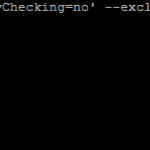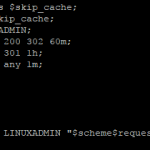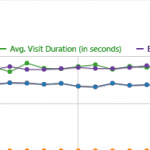Docker has revolutionized the way developers and system administrators manage containerized applications. However, when using Docker on CentOS, ensuring that your firewall settings are correctly configured is crucial for the security and proper functioning of your containerized services. In this technical article, we will walk you through the steps to configure Firewalld—a powerful and flexible firewall management tool—so that it works seamlessly with Docker on CentOS.
Understanding the Interaction Between Firewalld and Docker
Before we dive into the configuration steps, it’s essential to understand how Firewalld and Docker interact with each other.
- Firewalld: Firewalld is the default firewall management tool for CentOS. It relies on zones to define the level of trust for various network interfaces, such as public, internal, or trusted. Firewalld uses these zones to determine which firewall rules to apply to incoming and outgoing network traffic.
- Docker: Docker operates by creating network bridges and iptables rules to manage network traffic between containers and the host system. Docker containers communicate with each other and the external world through these network bridges.
When Docker is installed on CentOS, it manages iptables rules to allow container traffic. However, this interaction between Docker and iptables can sometimes lead to conflicts or misconfigurations if not handled correctly.
Configuring Firewalld for Docker on CentOS
To ensure that Firewalld and Docker work harmoniously, follow these steps:
1. Enable and Start Docker
If you haven’t already, install Docker on your CentOS system and start the Docker service:
sudo yum install docker sudo systemctl start docker
2. Define Docker Bridge Interface
Docker creates a bridge network interface, typically named docker0, when it starts. To prevent Firewalld from interfering with this interface, designate it as a trusted zone:
sudo firewall-cmd --permanent --zone=trusted --change-interface=docker0
3. Configure Firewalld Services
Docker relies on various services and ports for container communication. Ensure that Firewalld allows these services. You can list available services using:
sudo firewall-cmd --get-services
For instance, to enable HTTP traffic (port 80) for containers, run:
sudo firewall-cmd --permanent --zone=trusted --add-service=http
Repeat this step for any other services your containers require, such as HTTPS, FTP, or SSH.
4. Handle Container Port Forwarding
When containers expose ports to the host system, you may need to configure port forwarding rules in Firewalld to allow external access. For instance, if you have a container running a web server on port 8080 and want to map it to port 80 on the host:
sudo firewall-cmd --permanent --zone=public --add-masquerade sudo firewall-cmd --permanent --zone=public --add-forward-port=port=80:proto=tcp:toport=8080
The --add-masquerade command allows traffic to be masqueraded so that it appears to come from the host.
5. Reload and Check Firewalld
After making these configurations, reload Firewalld to apply the changes:
sudo firewall-cmd --reload
Verify that the settings have been applied correctly by inspecting the active zones and rules:
sudo firewall-cmd --get-active-zones sudo firewall-cmd --list-all
You should see your Docker bridge interface (docker0) in the “trusted” zone and any custom rules you’ve added.
Additional Considerations
Here are some additional considerations and best practices to keep in mind when configuring Firewalld for Docker on CentOS:
1. Secure Docker Images
Before deploying containers, ensure that the Docker images you use are from trusted sources and do not contain any unnecessary open ports or services. A vulnerable image can expose your system to security risks.
2. Use Docker Network Modes
Docker offers different network modes (bridge, host, overlay, etc.) for containers. Choose the appropriate mode based on your application’s network requirements. For example, if you need containers to share the host’s network stack, use the “host” mode.
3. Limit Exposed Ports
Only expose the ports that your containers require for external access. Minimizing the number of open ports reduces the attack surface and enhances security.
4. Implement Container Network Policies
Consider using container network policies, such as Docker Compose or Kubernetes Network Policies, to control traffic between containers within the same network.
5. Regularly Update Software
Keep your CentOS, Docker, and containerized applications up to date to benefit from security patches and performance improvements.
Conclusion
Properly configuring Firewalld to work seamlessly with Docker on CentOS is essential for maintaining a secure and functional container environment. By designating the Docker bridge interface as a trusted zone, configuring Firewalld services, and managing port forwarding rules, you can strike the right balance between security and accessibility. Additionally, adopting best practices such as securing Docker images and limiting exposed ports enhances the overall security of your containerized applications. With these configurations and considerations in place, you can confidently deploy and manage container workloads on your CentOS-based systems while maintaining a strong security posture.